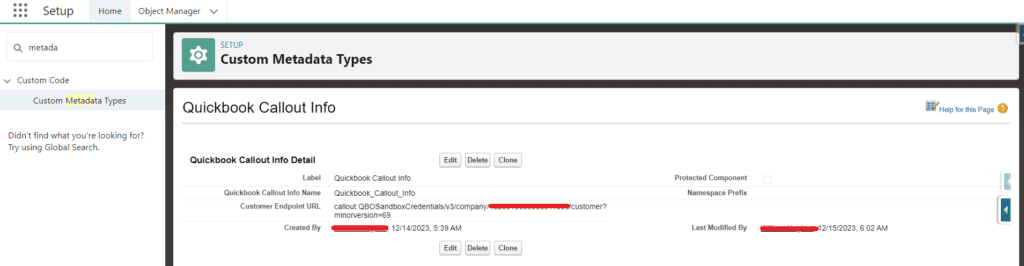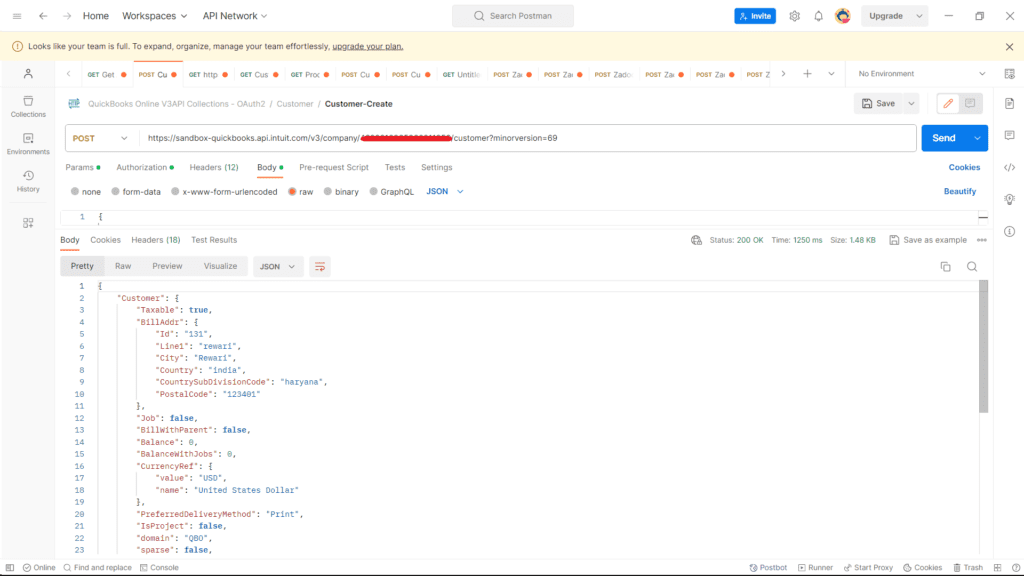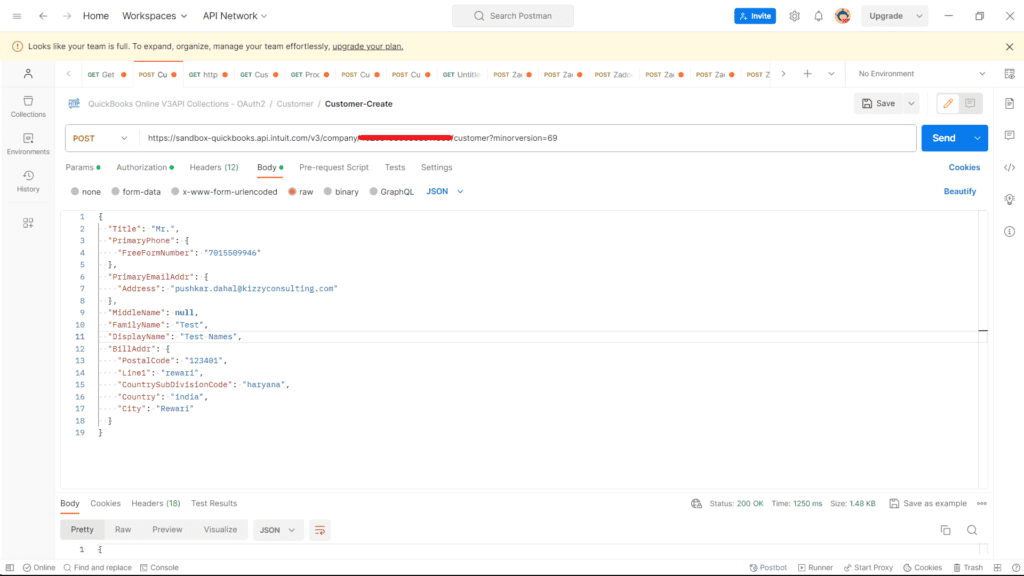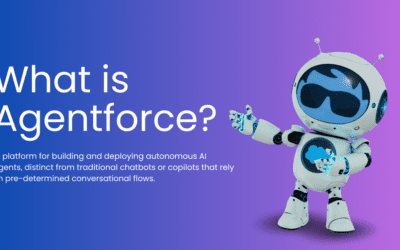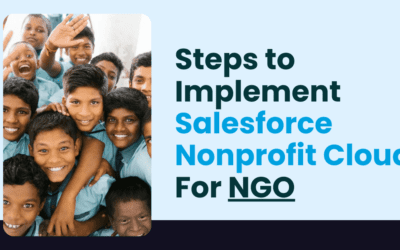Quickbooks to Salesforce Integration [2024]
QuickBooks to Salesforce Integration brings a robust synergy between financial data and customer relationship management, revolutionizing how businesses manage their finances and customer interactions. This integration merges two powerful systems, harmonizing accounting functionalities from QuickBooks with Salesforce’s comprehensive CRM capabilities. By quickbooks salesforce integration, companies gain a holistic view of customer interactions, financial transactions, and sales data, streamlining operations and fostering better-informed decision-making processes. Salesforce Quickbooks Integration union not only enhances efficiency but also boosts productivity by minimizing manual data entry, offering a seamless experience across departments, from sales to finance.
Introduction to Quickbooks
QuickBooks, developed by Intuit, is a renowned accounting software used by small and medium-sized businesses globally. It streamlines financial tasks, offering features such as invoicing, payroll processing, expense tracking, and robust financial reporting. The software simplifies bookkeeping, enables efficient payroll management, and facilitates online payments.
QuickBooks supports inventory tracking, integrates with third-party applications, and provides both cloud-based and on-premises solutions. Its user-friendly interface, diverse functionalities, and accessibility through mobile apps contribute to its widespread adoption. Businesses leverage QuickBooks for efficient financial management, allowing them to focus on growth and make informed decisions based on real-time financial insights.
Benefits of Quickbooks to Salesforce Integration
Salesforce Quickbooks integration has many benefits that increase the efficiency and effectiveness of your business processes. Some of the key benefits include:
- Automated Workflows: Leverage automated workflows between Salesforce and QuickBooks to trigger actions based on specific events or conditions. For example, automatically create an invoice in QuickBooks when a transaction is completed in Salesforce.
- Save Time and Cost: Automating and eliminating manual data entry will save your team time. Quickbooks Salesforce Integration increases productivity, reduces operating costs and allows employees to focus on more effective tasks.
- Improve reporting and analysis: Provide unified reporting and analysis by centralising data from QuickBooks in Salesforce. Quickbooks Salesforce integration allows you to create financial reports and gain insight about your business.
Quickbook API integration with Apex
We follow the steps mentioned here:
- We have to create an account on Quickbooks.
- After creating an account, we next create an app.
- After creating an app we get Client ID and Client Secret Key in that app. (As shown in the below screenshot)
- Login to salesforce account. Go to setup and search “Auth provider”.
- Add client id and client secret key received from Quickbook API.
- After creating the Auth provider we will get an Endpoint url. Copy that url and add it to the App (we have to add that Endpoint URL to redirect URI in quickbook.)
- After getting the callback URL, we will add it to the Redirect URI of Quickbook.
- Once we create an Auth provider, we move to “Named Credential” from the setup page.Here we have to fill in the following details:
- Add Endpoint URL and Identity Type as Named Principal.
- Select authentication protocol as OAuth 2.0.
- Add the authentication provider which we had created in the previous step.
9. After creating a named credential, we have to make sure that “Authentication Status” is set to “Authenticated”. Next, we will create a custom metadata where we store our endpoint URL.
Retrieving the Company Id:
- Open Quickbooks sandbox. Click on the ‘Gear’ icon & then select ‘Additional Info’
- Add company id to the customer endpoint URL in Custom metadata.
- Now we have to create Apex, From apex we will make a callout to Quickbook.
We need to set up the following configurations:
- Endpoint:‘callout:{Named_Credentail}/v3/company/{Company_Id}/invoice?minorversion=69’
- Header: Content-Type -> application/json
- Header: Accept -> application/json
- Method: POST
Code :
| public class IntegrationWithQuickbook {
public static void createCustomer() { String requestBody = ‘{“FullyQualifiedName”: “King Groceries”, “PrimaryEmailAddr”: {“Address”: “[email protected]”}, “DisplayName”: “Test ABC”, “Suffix”: “Jr”, “Title”: “Mr”, “MiddleName”: “B”, “Notes”: “Here are other details.”, “FamilyName”: “King”, “PrimaryPhone”: { “FreeFormNumber”: “(555) 555-5555”}, “CompanyName”: “King Groceries”, “BillAddr”: {“CountrySubDivisionCode”: “CA”, “City”: “Mountain View”, “PostalCode”: “94042”, “Line1”: “123 Main Street”, “Country”: “USA” }, “GivenName”: “James”}’; Http http = new Http(); HttpRequest request = new HttpRequest(); request.setEndpoint(‘callout:{Named_credential}/v3/company/{CompanyID}/customer?minorversion=69’); request.setHeader(‘Content-Type’, ‘application/json’); request.setHeader(‘Accept’ , ‘application/json’); request.setMethod(‘POST’); request.setBody(requestBody); RestRequest req = RestContext.request; HttpResponse response = new HttpResponse(); response = http.send(request); system.debug(‘response body::::’+response.getBody()); } } |
Using POSTMAN :
To create a customer in QuickBooks using Postman, We can follow these steps:
- Get Your OAuth 2.0 Tokens:
Obtain OAuth 2.0 tokens (Client ID and Client Secret) from your QuickBooks app.
- Set Up Postman Environment:
-
- Create a new environment in Postman and add the necessary variables:
- baseUrl: QuickBooks API base URL.
- clientId: Your QuickBooks app’s Client ID.
- clientSecret: Your QuickBooks app’s Client Secret.
- accessToken: Access token obtained from QuickBooks OAuth 2.0 authentication.
- refreshToken: Refresh token obtained from QuickBooks OAuth 2.0 authentication.
- Obtain Access Token:
Make a POST request to QuickBooks OAuth 2.0 token endpoint using your Client ID, Client Secret, and authorization code to get the access token.
- Create a Customer:
Make a POST request to create a customer in QuickBooks using the obtained access token.
Replace placeholders like {{baseUrl}}, {{clientId}}, {{clientSecret}}, {{accessToken}}, {{realmId}}, etc., with your actual values.
- Handle Response:
Handle the response from QuickBooks. If successful, you should receive a JSON response with the details of the created customer.
Ensure you have the necessary scopes and permissions for customer creation based on your QuickBooks app settings. Adjust the request payload as needed for additional customer details.
Are you looking to integrate Salesforce with Quickbooks?
Conclusion
Salesforce Quickbooks Integration streamlines financial processes, automated workflows, and enhances reporting for small and medium-sized businesses. The stepwise implementation, from creating an app to configuring Apex, ensures a secure and efficient connection. This collaboration optimises productivity, reduces manual efforts, and provides valuable insights for informed decision-making. Businesses adopting this integration can expect improved operational efficiency and a comprehensive view of their financial landscape, marking a significant advancement in the technological synergy between QuickBooks and Salesforce.
Kizzy Consulting
Kizzy Consulting is a Salesforce Consulting Partner in the USA, Australia and has successfully implemented 100+ Salesforce projects for 100+ clients across sectors like Financial Services, Insurance, Retail, Sales, Manufacturing, Real estate, Logistics, and Healthcare in countries like the US, Europe, and Australia. Get a free consultation now by emailing us at [email protected] or Contact us.
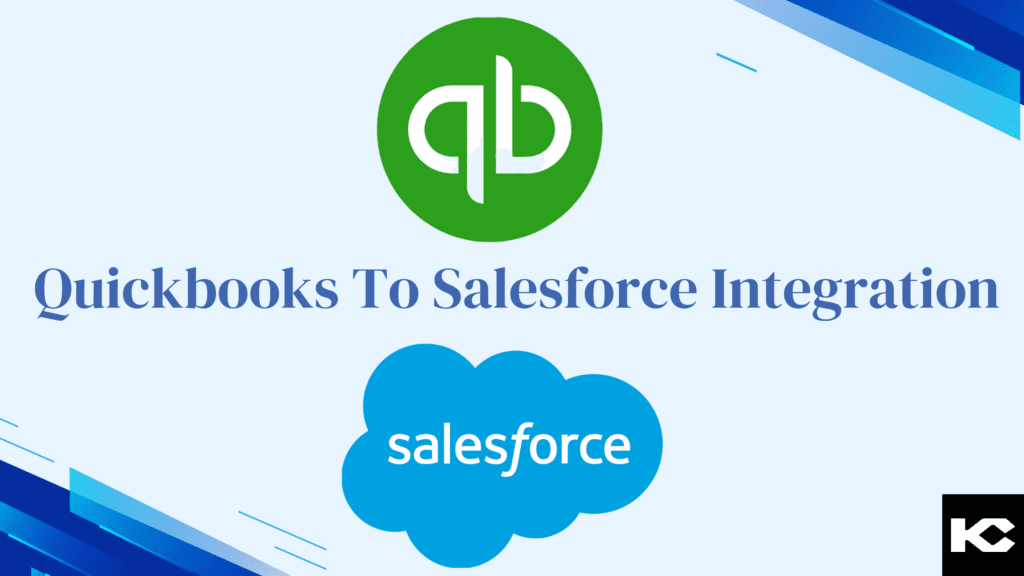
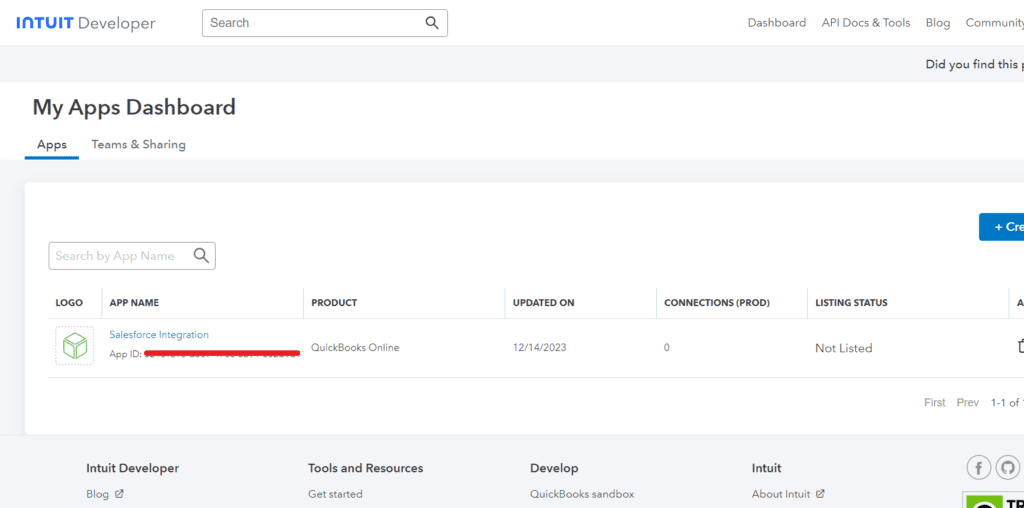
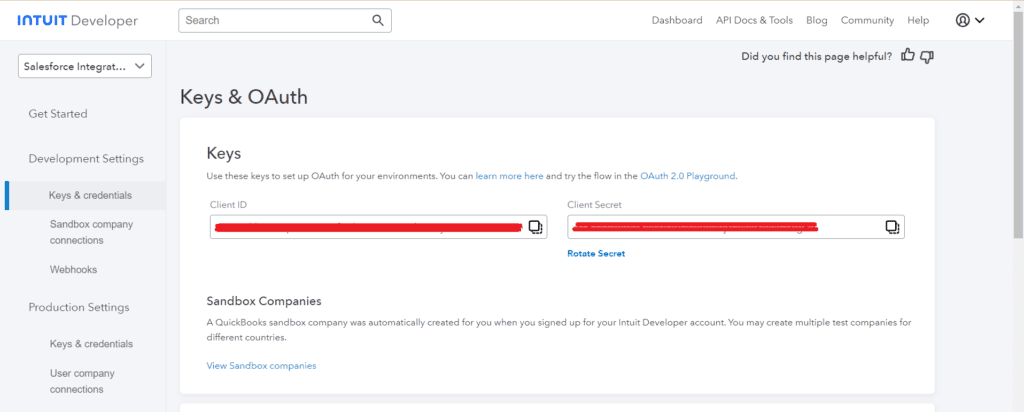
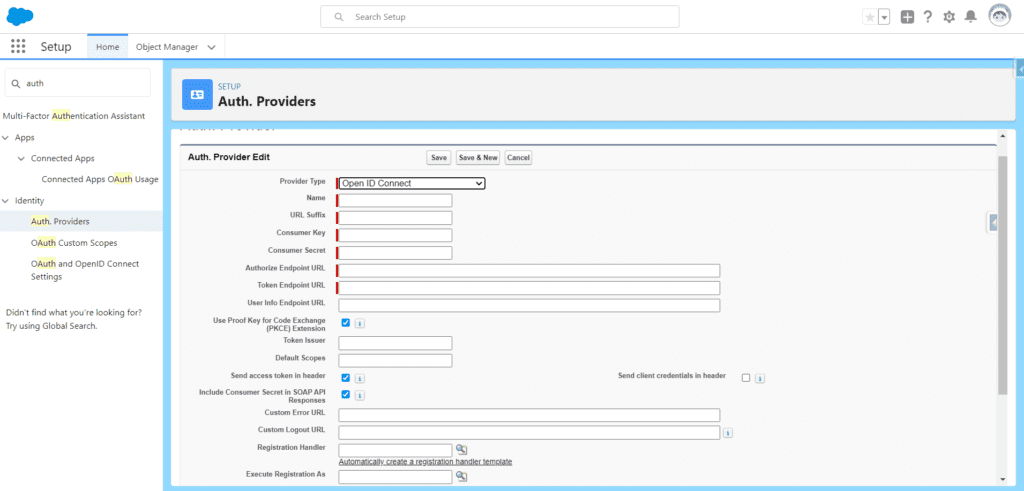
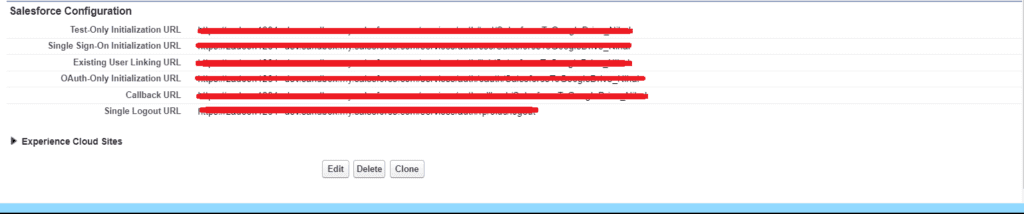

 9.
9.